The OnePlus One definitely fits the phrase "more bang for your buck," and despite the absence of something like the HTC One M8's Duo Cam or the LG G3's Laser Auto Focus, it still takes a great photo. For normal, everyday pictures, the 13-megapixel camera sensor is great, even if night shots can be a little grainy.
That grievance aside, here a few tips to unlock your camera's potential, as well as some options you should enable to enhance your experience.

Tip #1. Shoot in 4K Video, Slow Motion, & Time Lapse
While most of us don't have displays capable of actually showing true 4K video, there's no harm in recording in 4K for those that do. The option can be easily enabled from the Video settings of the Camera app by selecting 4k DCI under the Size option.
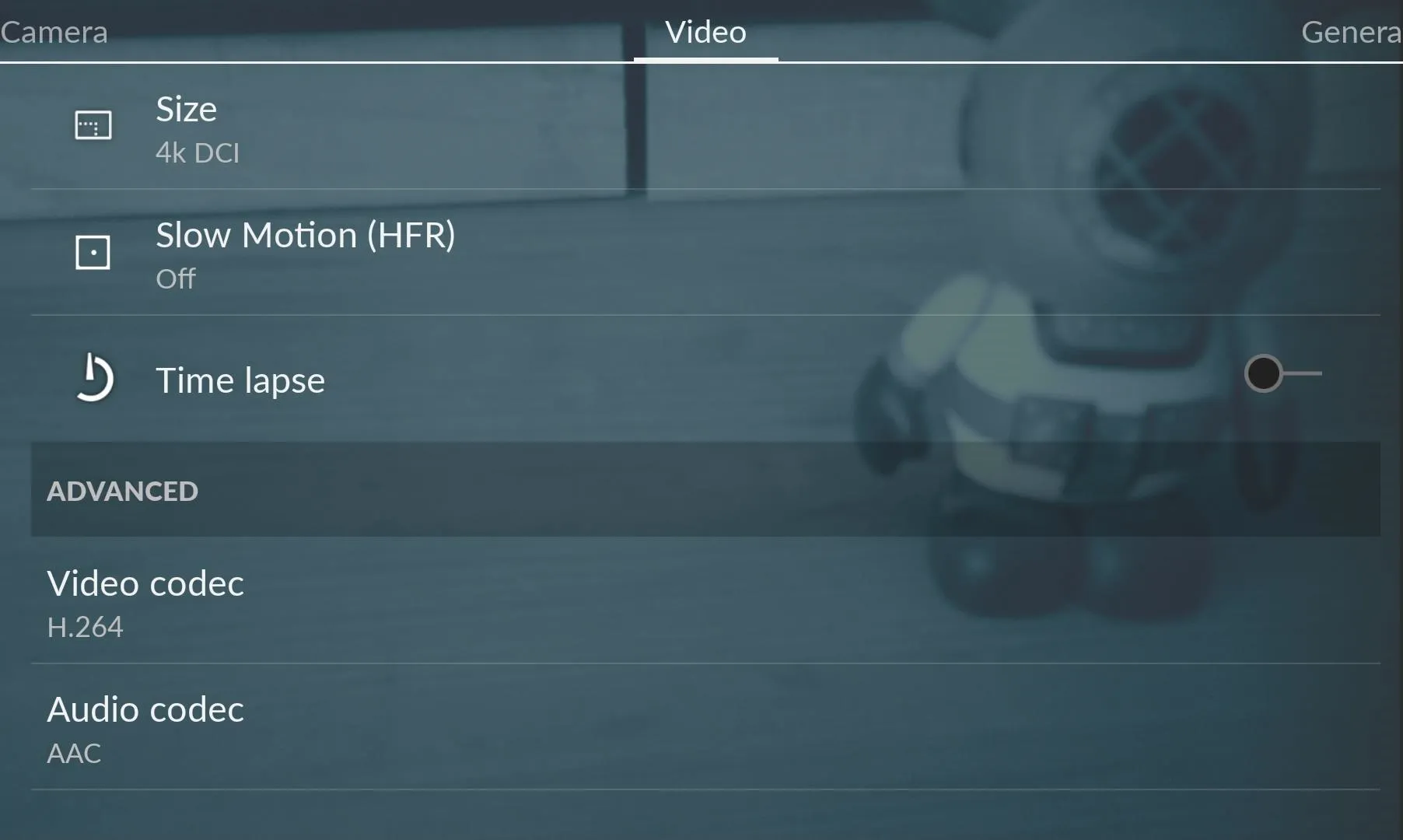
Also included are options to record video with Slow Motion and Time lapse modes. Slow motion recordings can be set at either 60 or 120 frames per second, and time-lapse videos can be set to just about any interval you want.
There are also options to choose the video and audio codecs used to record, but I would leave them at their default values to get the best compatibility.
Tip #2. Set Up the Photo Better with Live Filters & Settings
With most smartphone cameras, you have to wait until after a picture is taken before you can edit and add filters to it. But with the OnePlus One, you can add live filters to your view so you know what the end product will look like before actually snapping the image.
To select different filters, simply swipe down from the top of the screen to cycle through them, and snap a picture when you reach the one you like.




In the camera settings, you can adjust image quality and size, toggle Burst mode, and change shutter speeds.
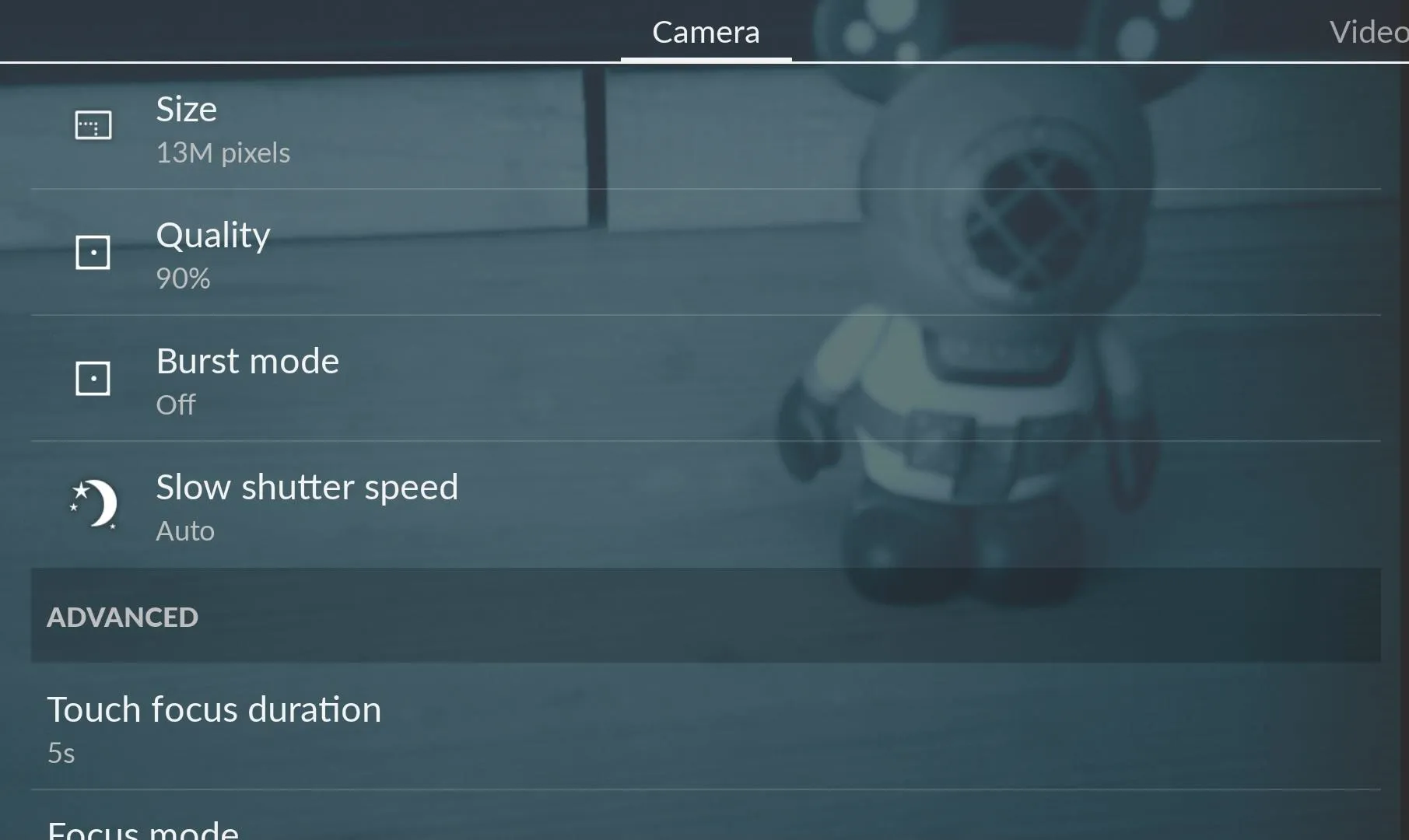
Tip #3. Integrate Your Hardware Buttons
Most phones come with an option to enable a hardware key to act like zoom and shutter buttons, and the One is no different. To enable these features, swipe over to General in the settings and activate Power shutter and Volume Zoom.
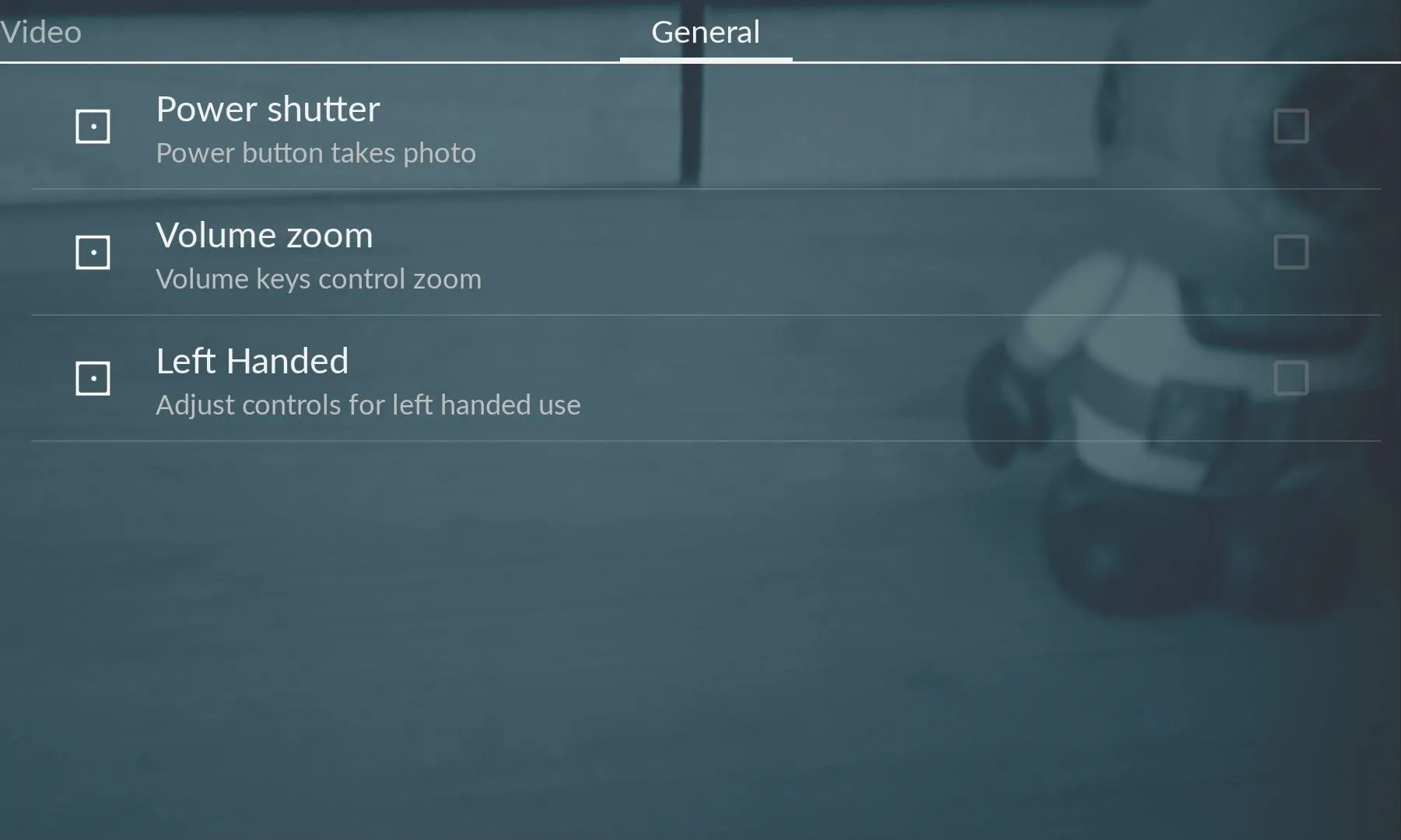
The OnePlus One camera is not as feature-packed as other smartphones, but it does get the job done pretty well for its price. If you find any other useful tips, be sure to leave me a comment below.



Comments
No Comments Exist
Be the first, drop a comment!