OnePlus has always pushed the boundaries with specs. They give their phones the premium treatment, which, yes, includes the camera nowadays as well. But even though they have become pretty solid in the photography department, it could always be better.
One of the tricky aspects of smartphone cameras has been the idea of the digital zoom feature, which has always been a big no-no in the community. Digital zooming crops your photo, which means it has fewer pixels to work with. This will make your photos "blurry" and less than ideal for any professional shots. Optical zoom is the new superior method for getting close up shots on our smartphones.
For example, the OnePlus 7 Pro offers a native 3x optical zoom with its telephoto lens (technically 2.8x). This means anything past that point will use a hybrid zoom. The hybrid zoom feature uses the telephoto lens in combination with a digital zooming algorithm to make for cleaner close up shots. By default, you can go up to 10x zoom in the OnePlus Camera app, but this mod will double that.
Requirements
Step 1: Download the Magisk Module
The 20x zoom Magisk module is brought to you by developer Arden144. This mod works systemlessly via Magisk, which means it won't actually overwrite anything essential. Download the module from the link below and save the file to the "Download" folder on your phone.
Step 2: Install the Magisk Module
Open up the Magisk Manager app to the main screen, hit the menu on the left, go to "Modules," then hit the plus sign at the bottom. Locate the OnePlus Camera module in your "Download" folder, then tap the file once to start the install process. Once installed, don't worry about rebooting your phone — tap the back arrow, then return to your home screen.
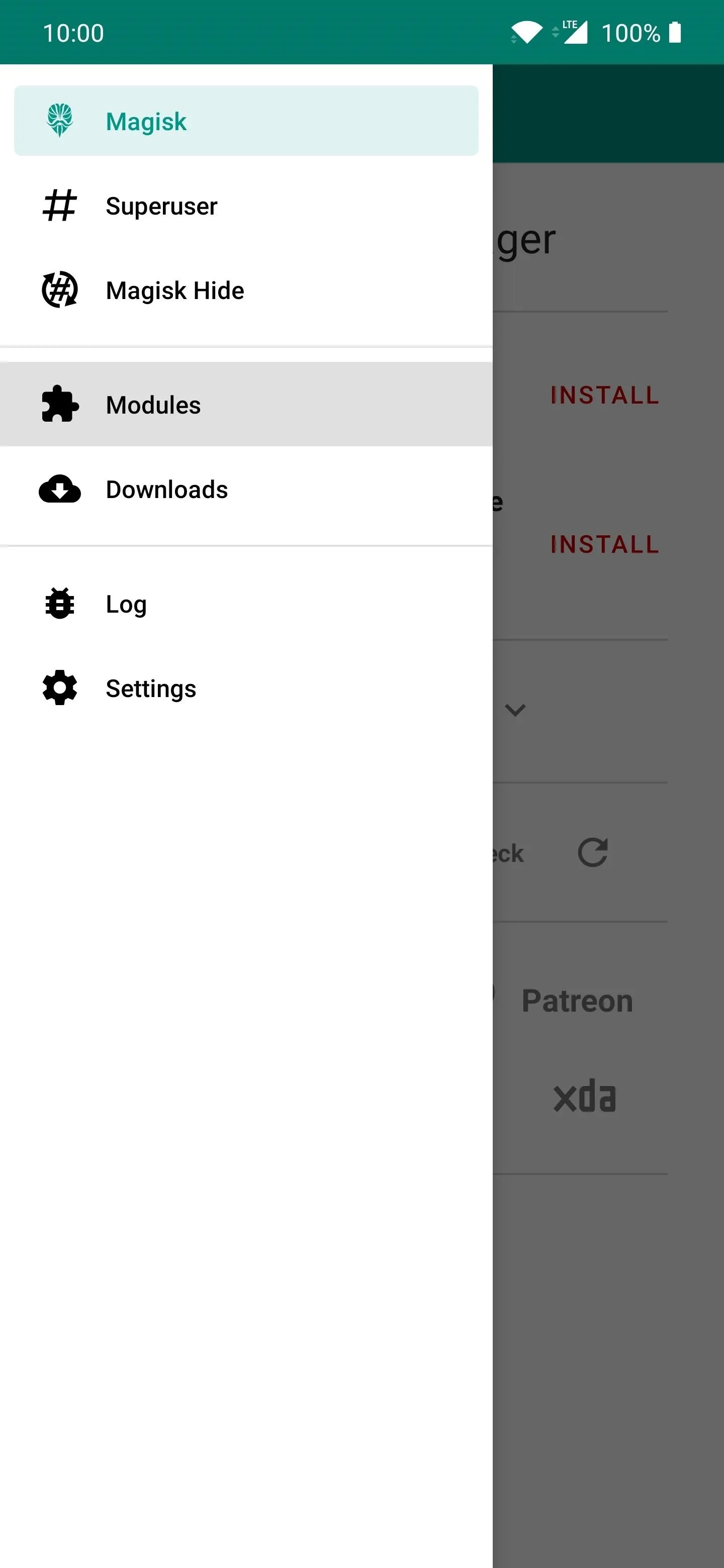
The module mentions the OnePlus 7 Pro specifically, but it'll work on virtually all OnePlus phones just the same. You'll want a telephoto lens for the best results.
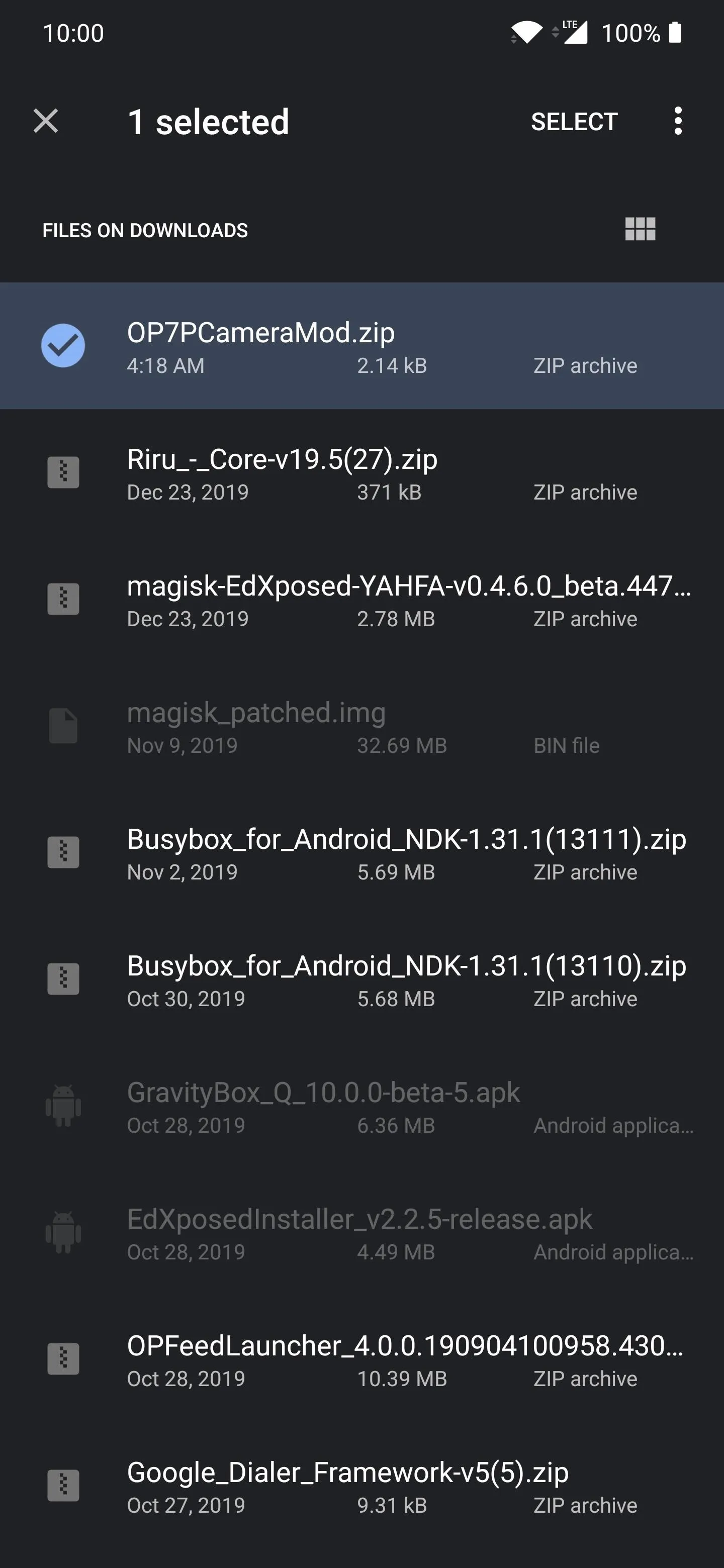
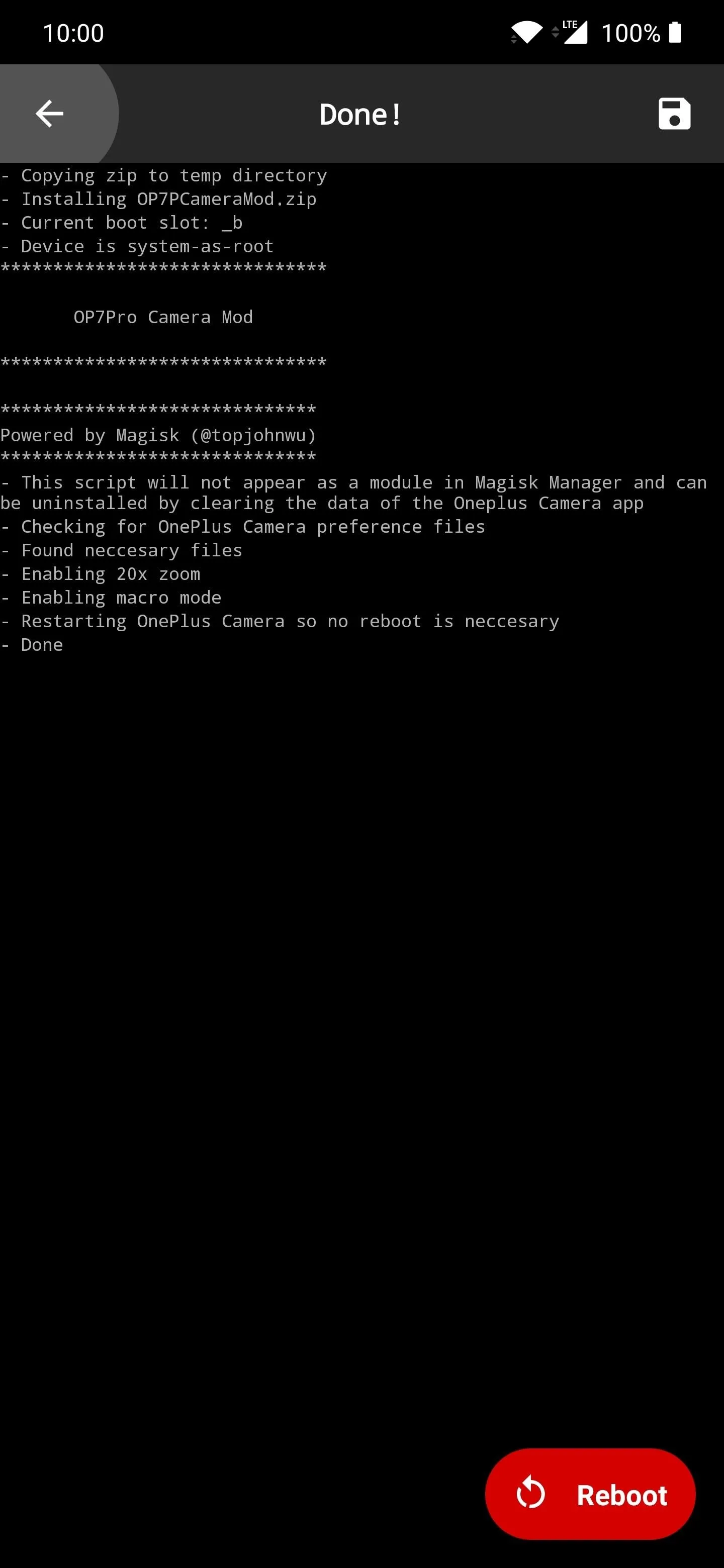
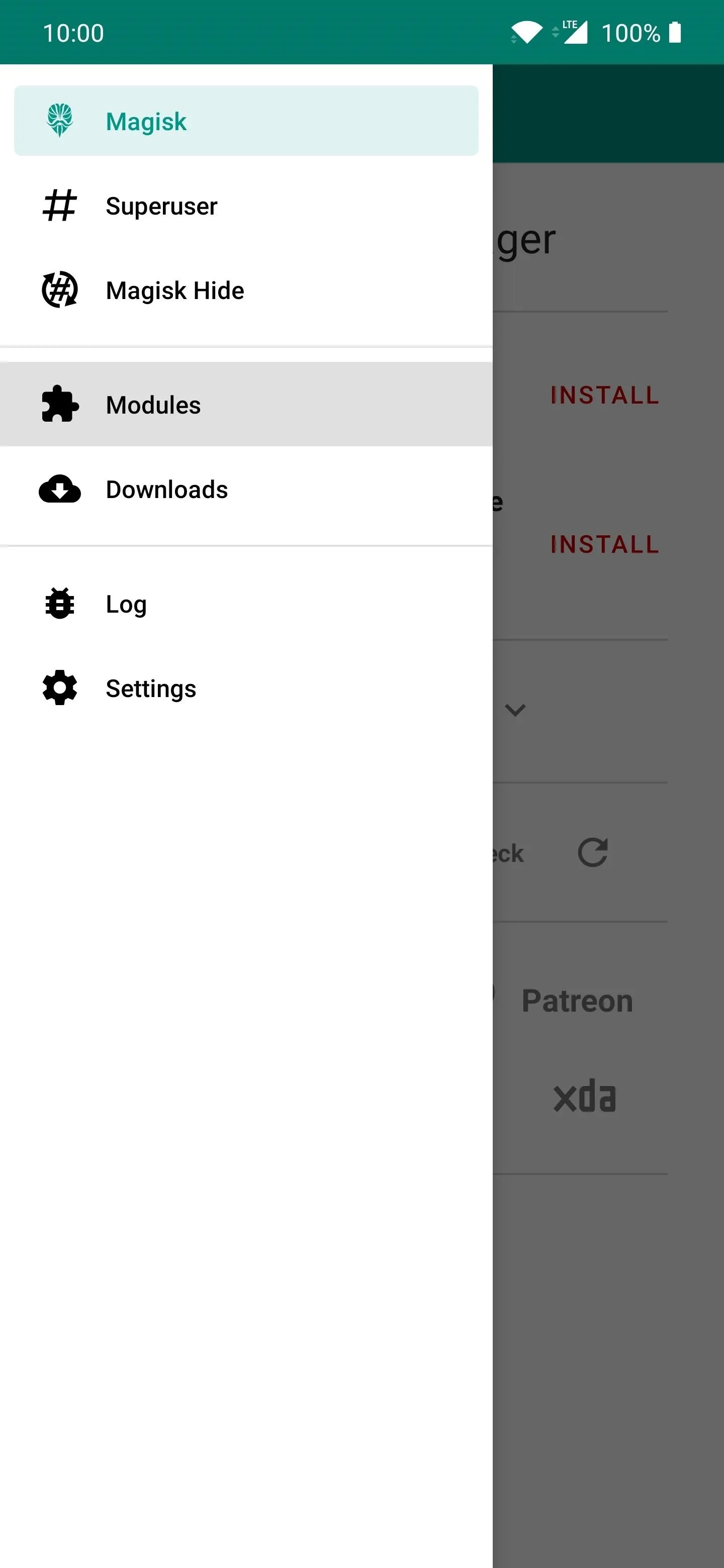
The module mentions the OnePlus 7 Pro specifically, but it'll work on virtually all OnePlus phones just the same. You'll want a telephoto lens for the best results.
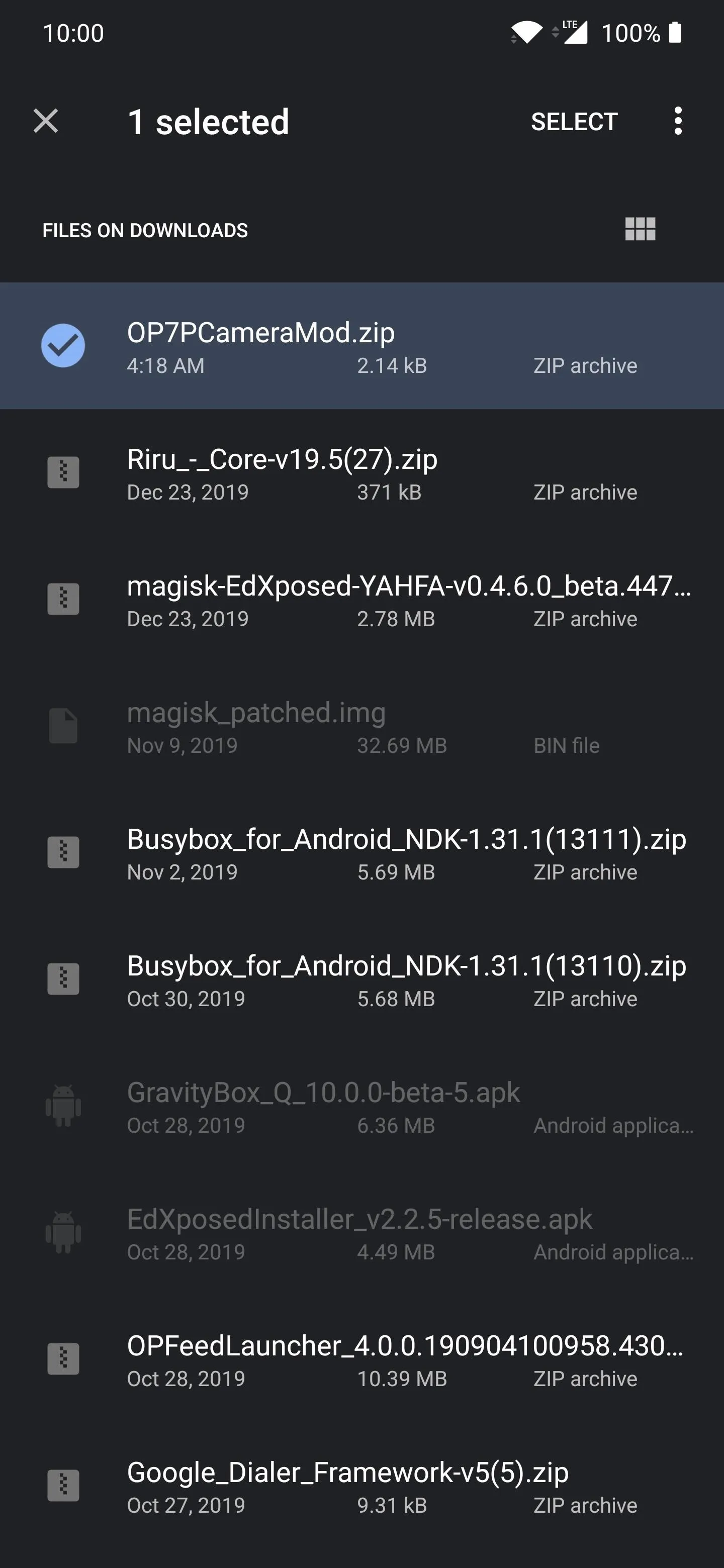
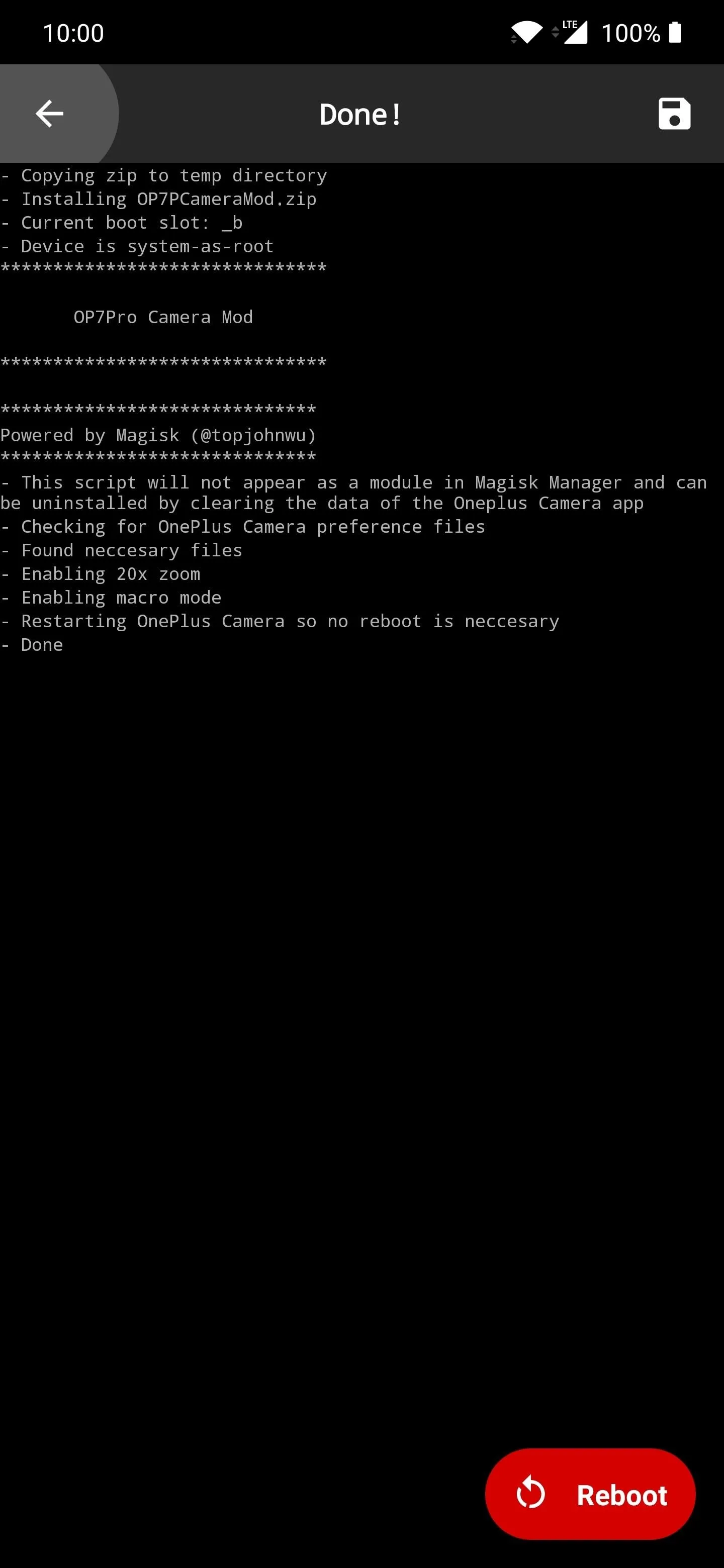
Step 3: Test Out Your New 20x Zoom Feature
Now you can open up the OnePlus Camera app and start taking normal photos like you would do without the mod. However, when you zoom in, it will now go up to 20x for the hybrid zoom feature. The OnePlus hybrid zoom can't compare to Google's Super Res Zoom on the Pixel 4, but it could be helpful in certain circumstances — and fun to mess around with, too.
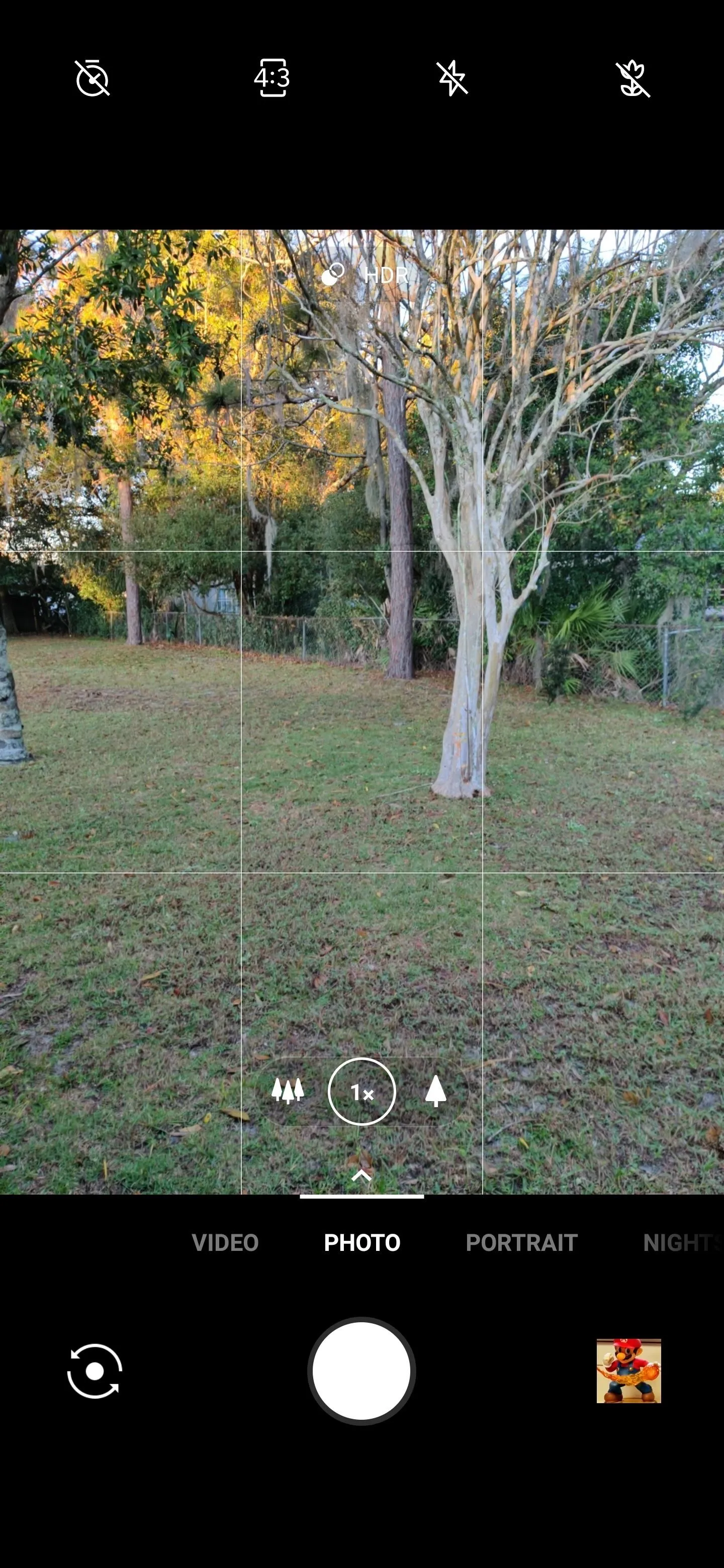

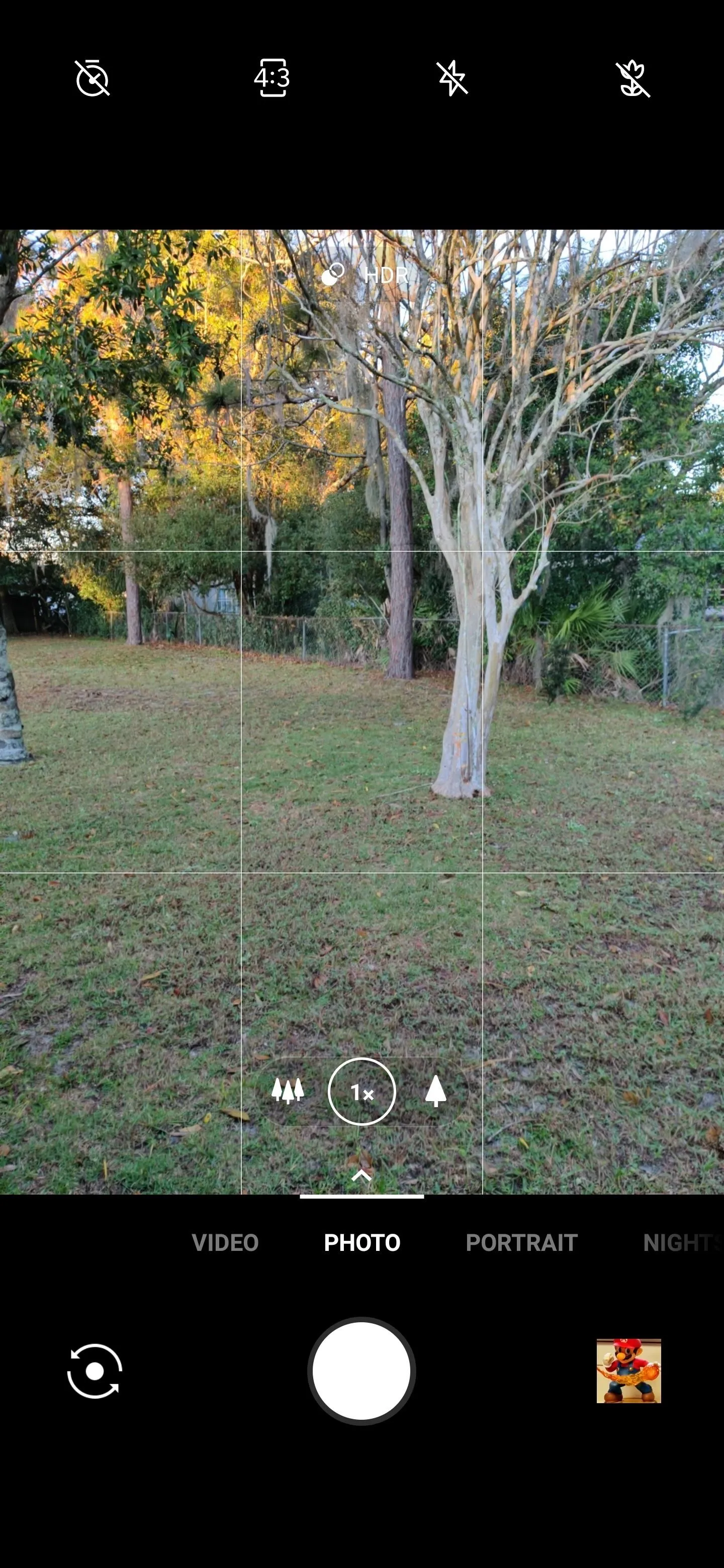

You can definitely use it more as a type of magnifying glass to help you see better. It works decent enough for small text. In certain situations, though, you also might be able to create some passable quality 20x zoomed photos. Still, it's cool to have for whatever purpose you might use it for.
Final Note
Since this module does not show up in the list of installed modules in the Magisk Manager app, you'll need to do an extra step if you ever want to remove it from your device. Open up your system settings, go to the "Apps & notifications" section, then locate the OnePlus Camera app under "See All X Apps."
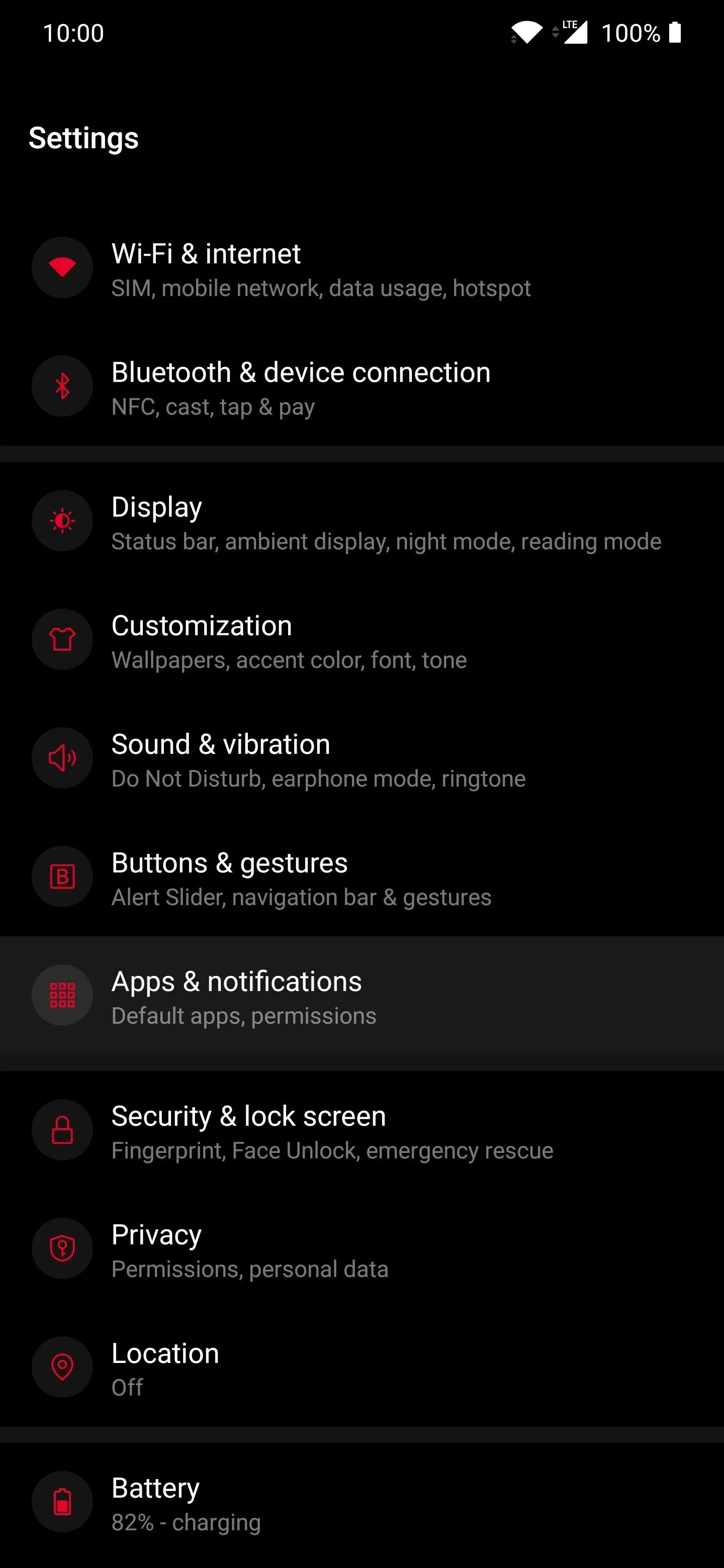
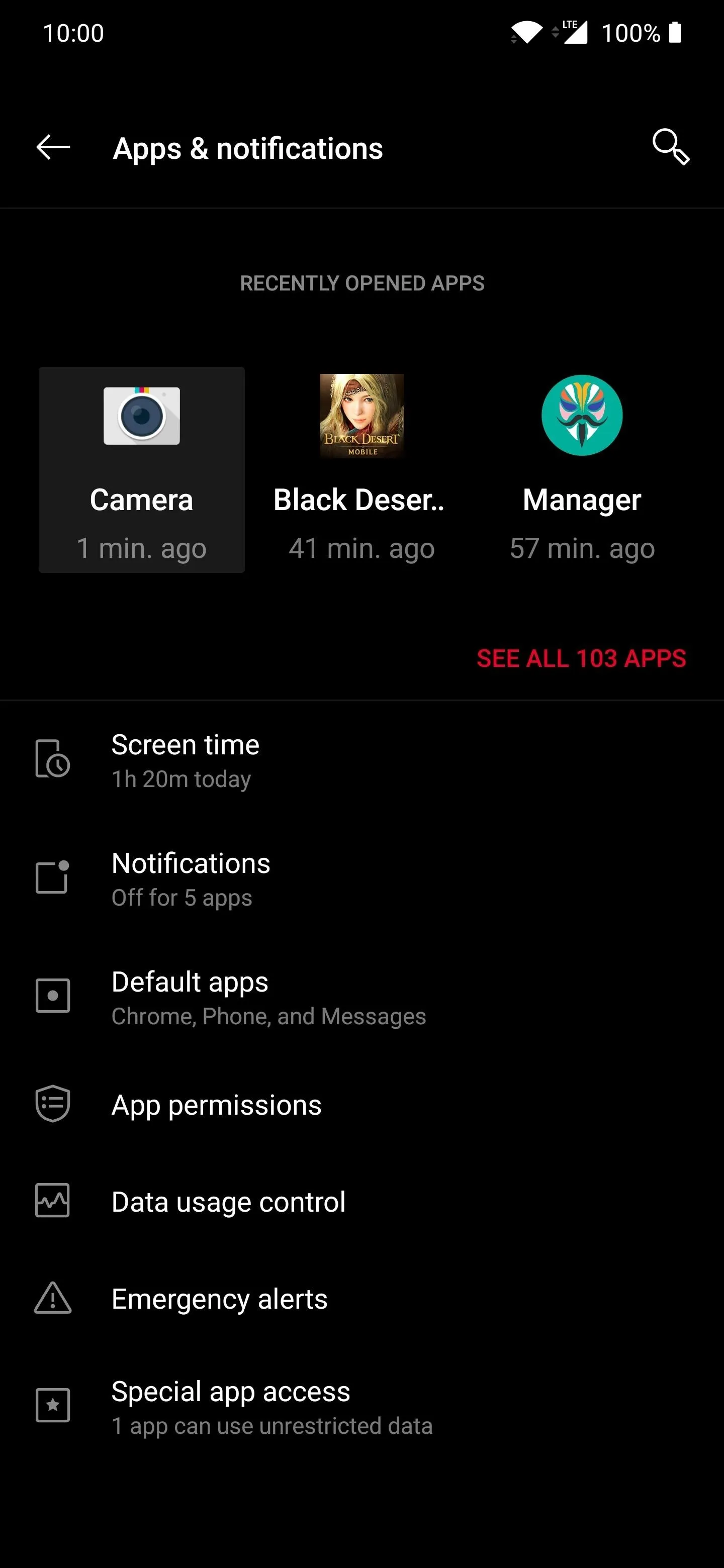
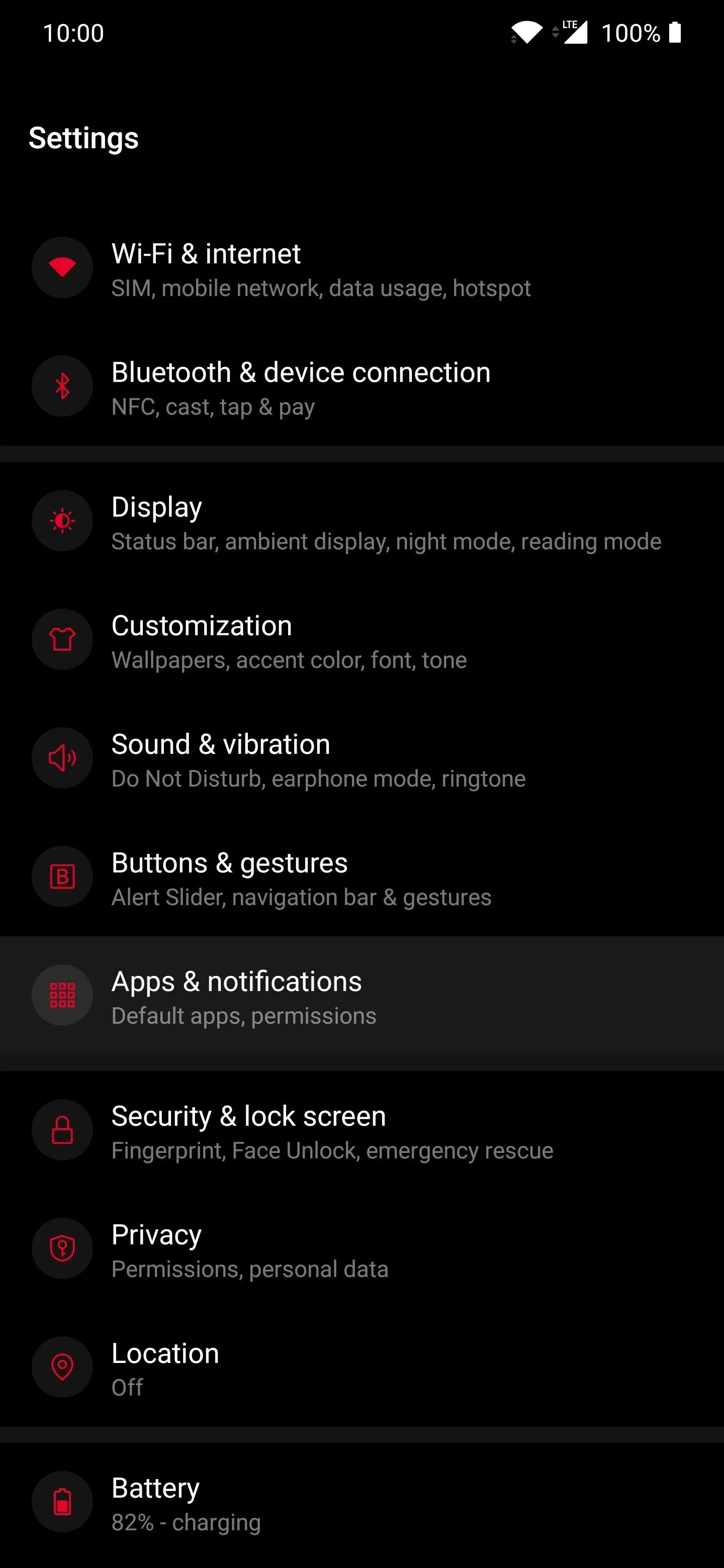
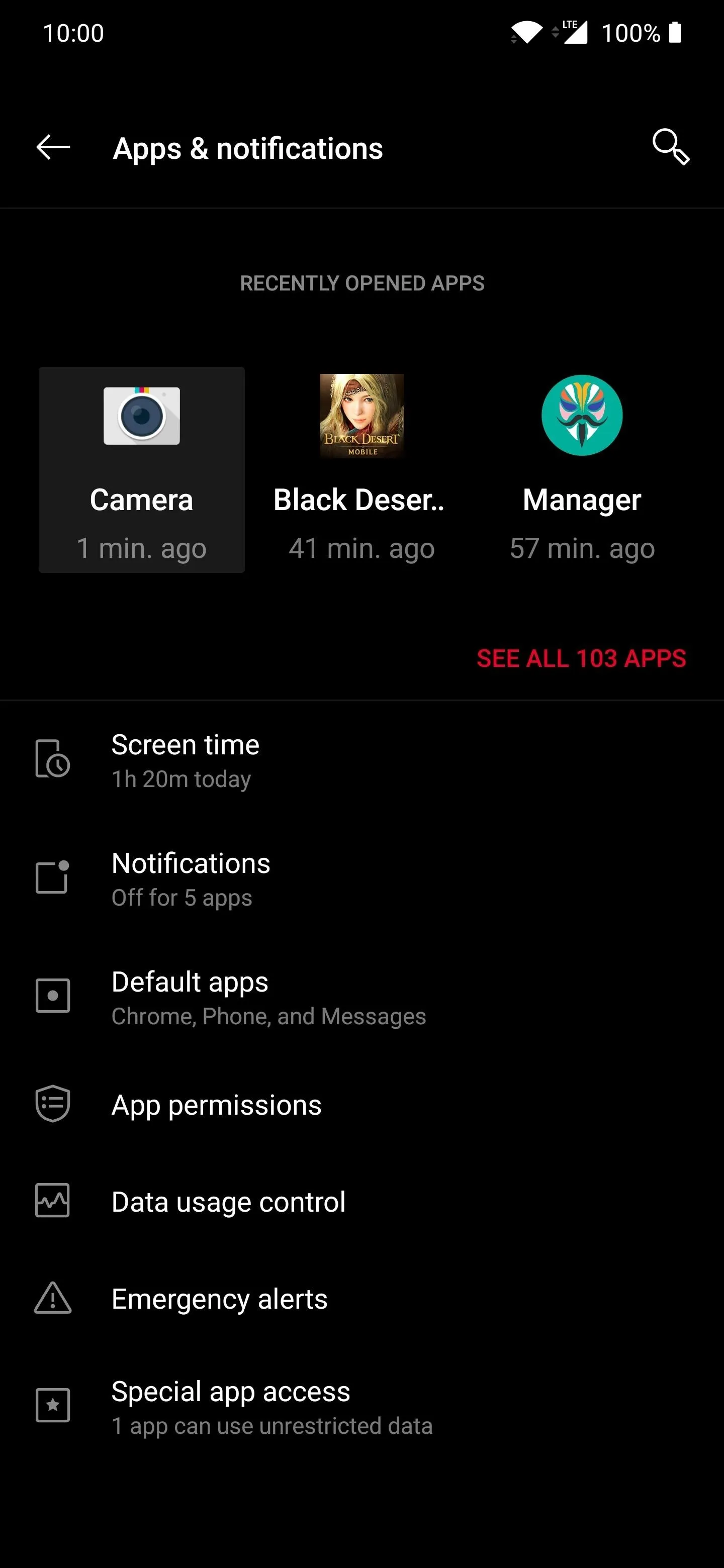
Head to "Storage & cache," then tap "Clear Storage." Hit "Ok" to confirm your choice, and your OnePlus Camera app will be reset to the stock settings, which means the mod is now removed from your system. The next time you open the camera app, your hybrid zoom will be back to the max default value like before. Done!
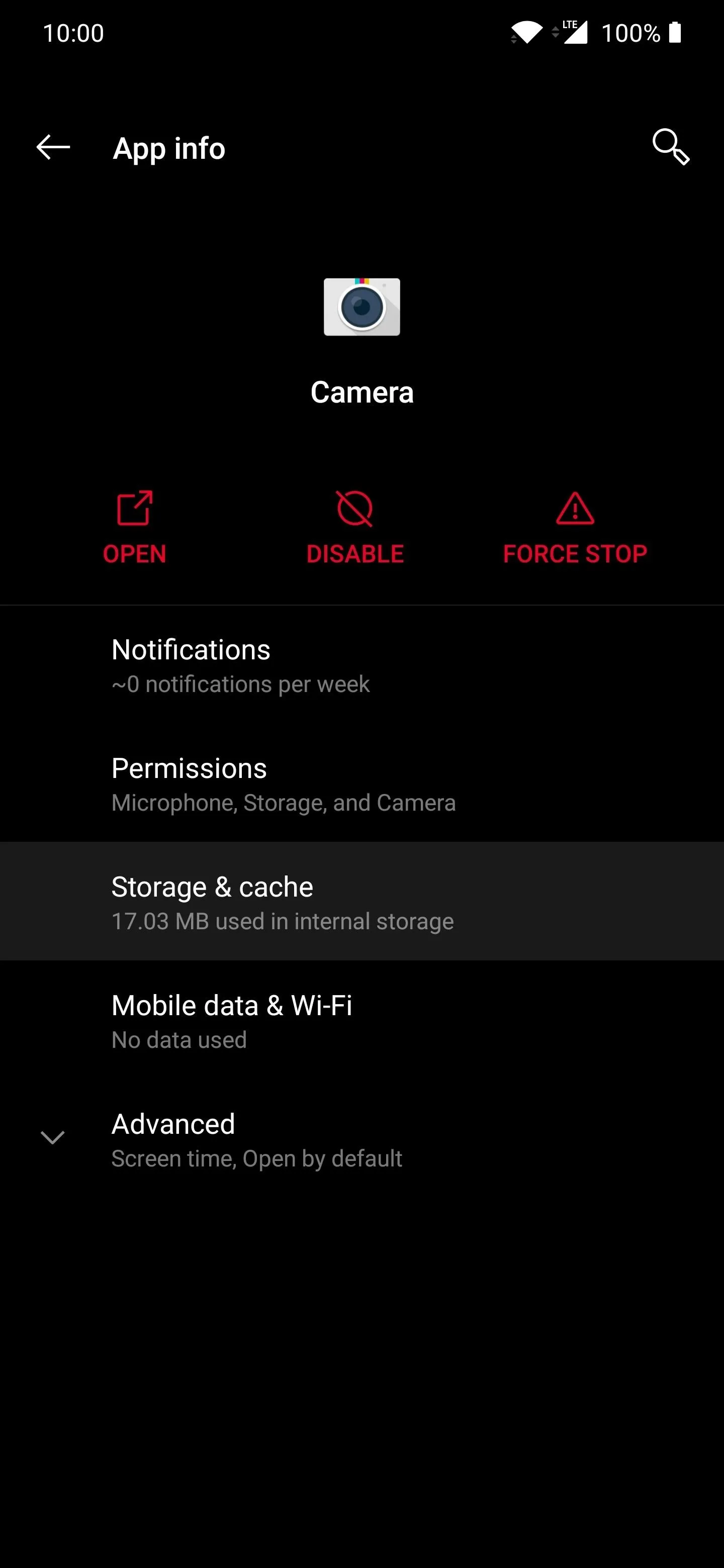
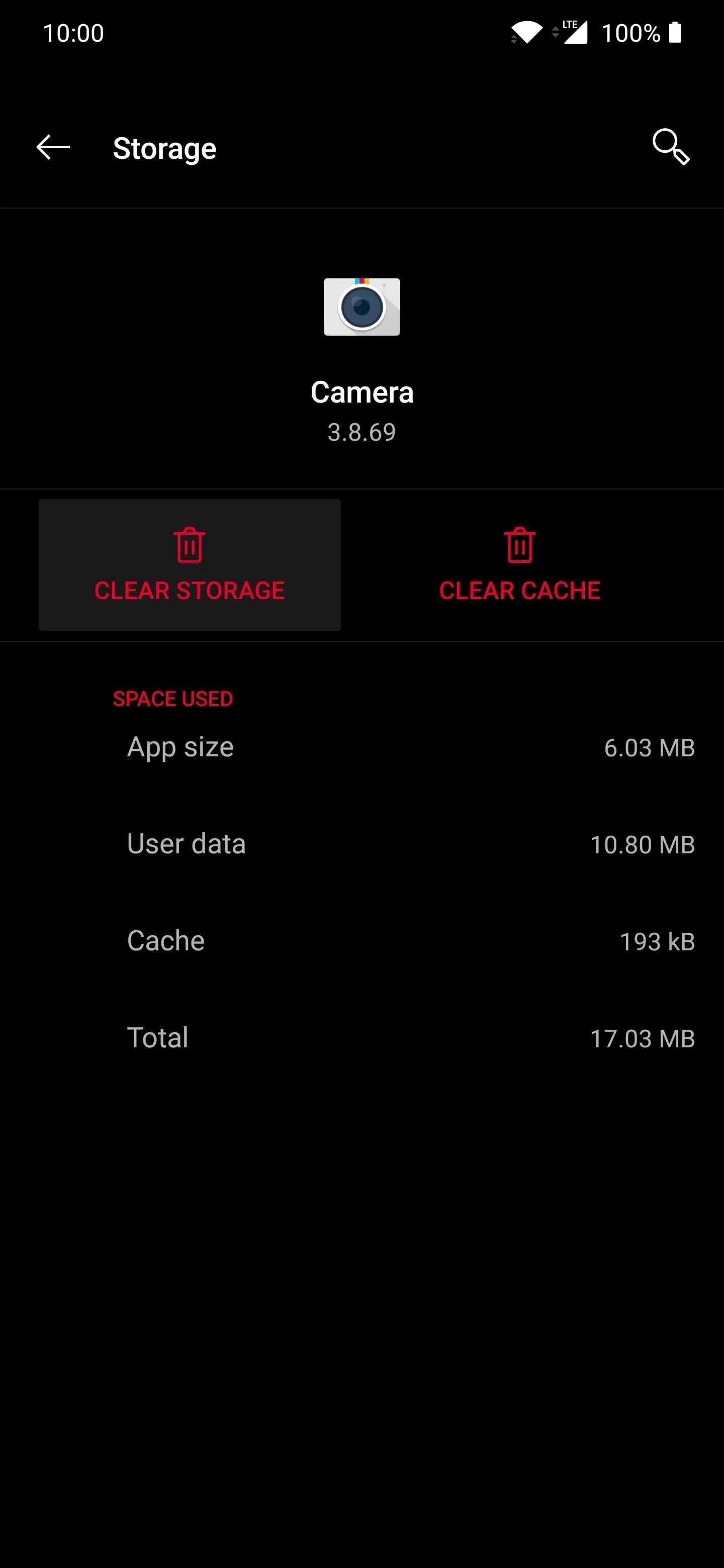
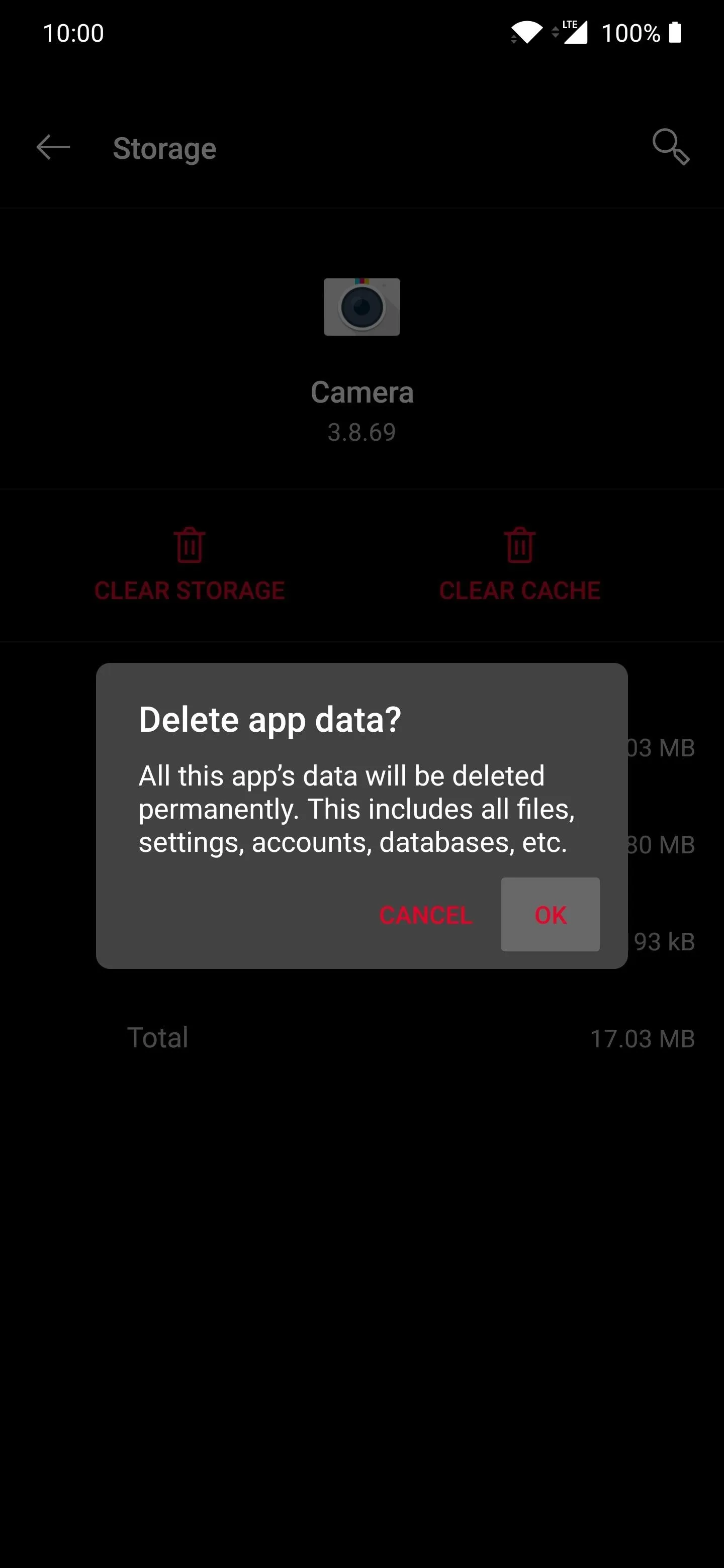
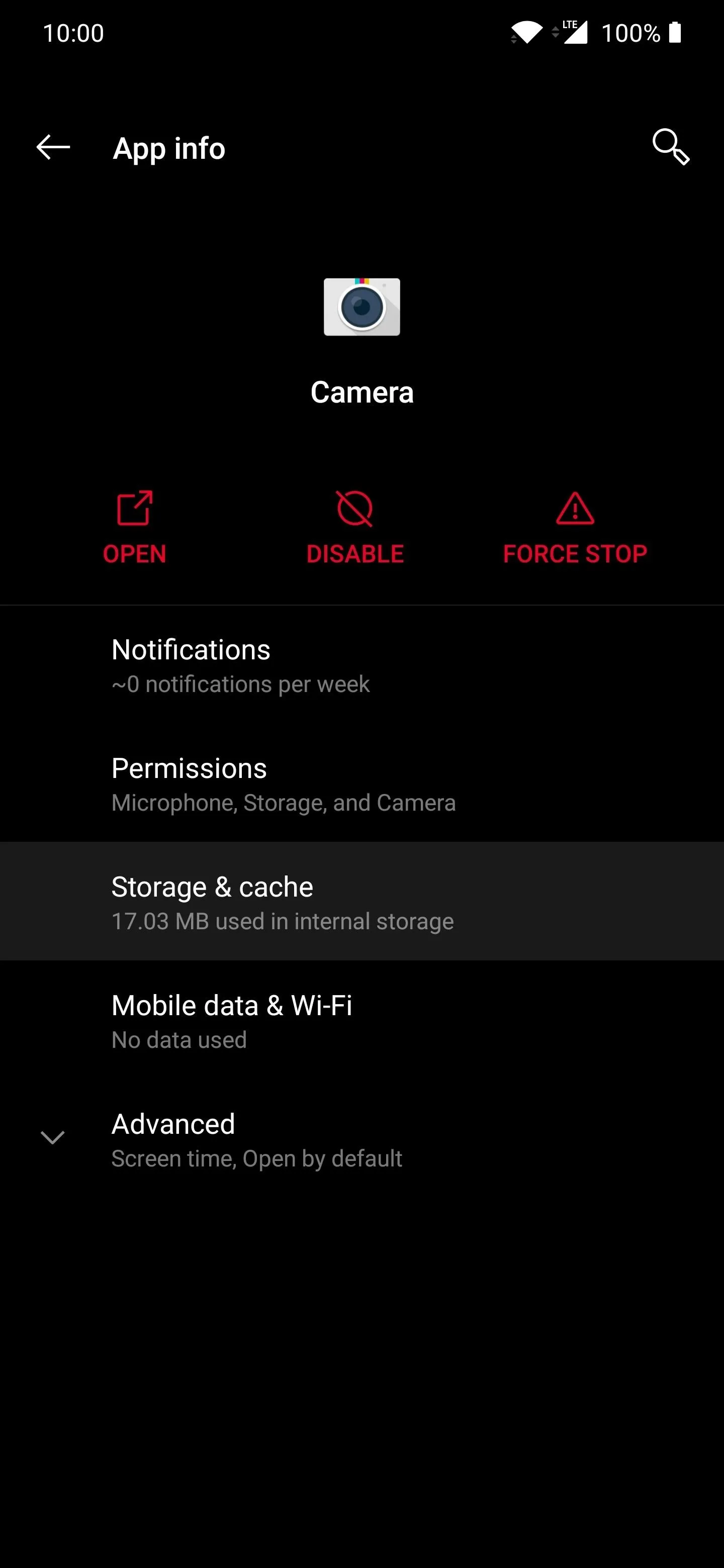
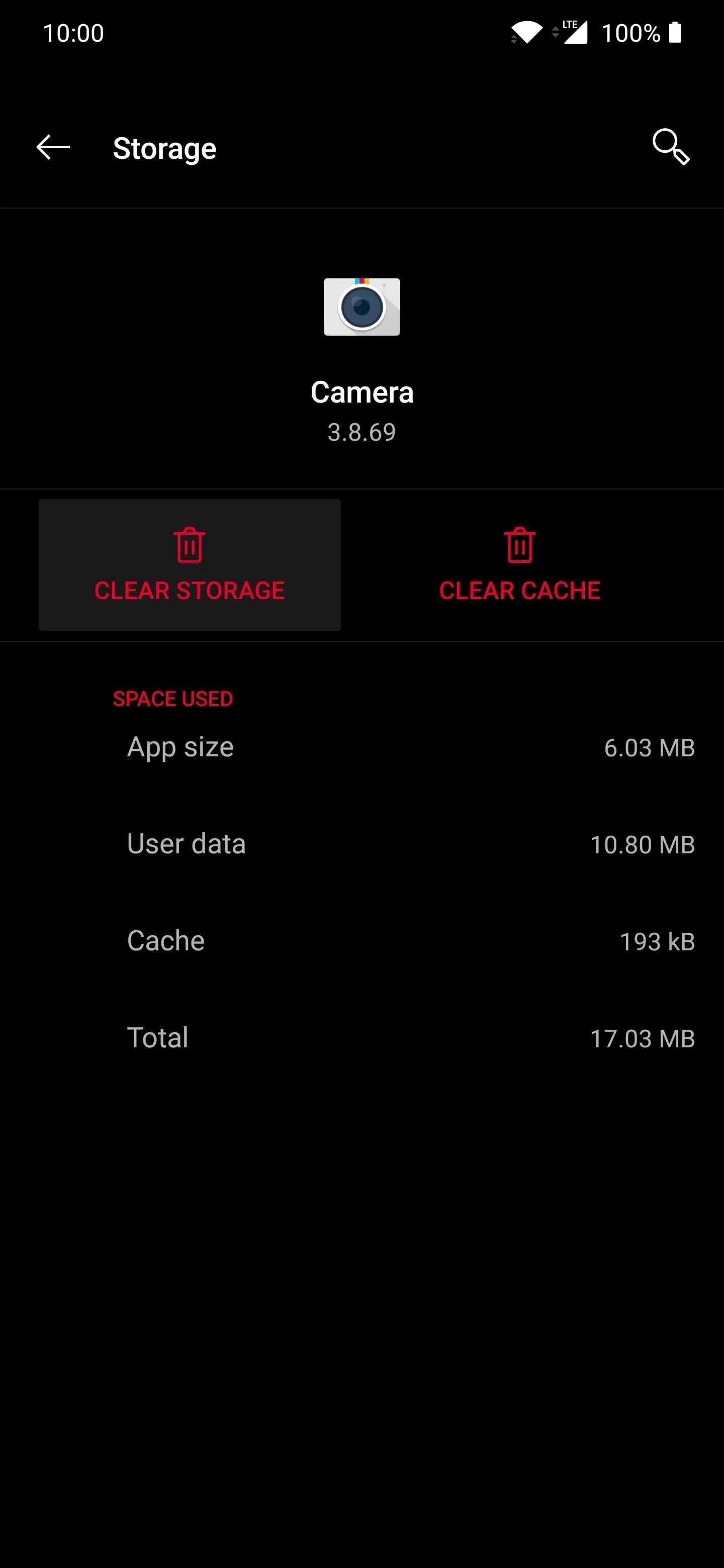
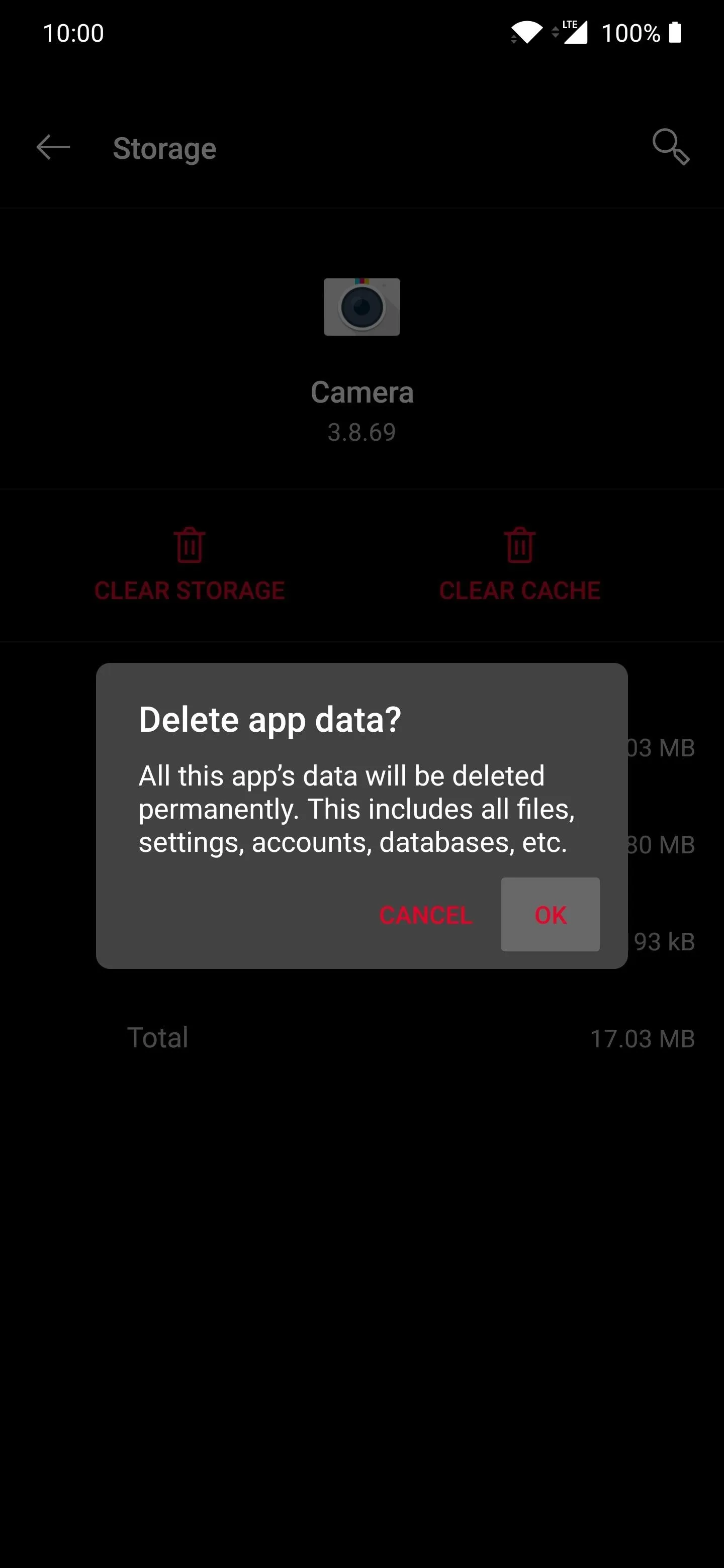
Cover photo via Cody King/Pexels, screenshots by Stephen Perkins/Gadget Hacks



Comments
No Comments Exist
Be the first, drop a comment!